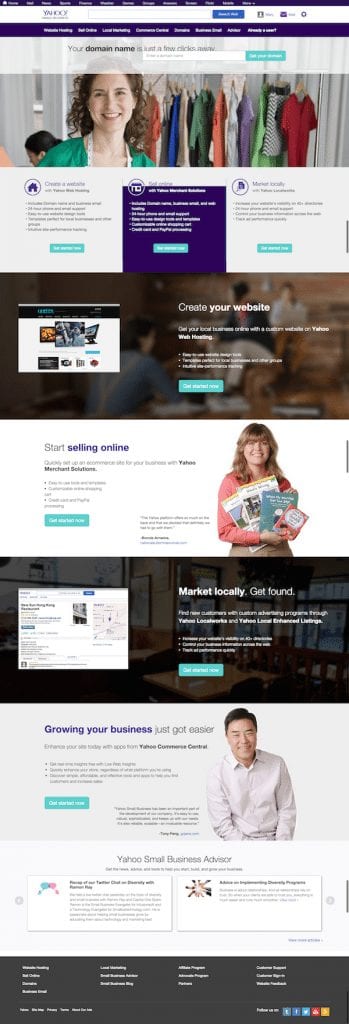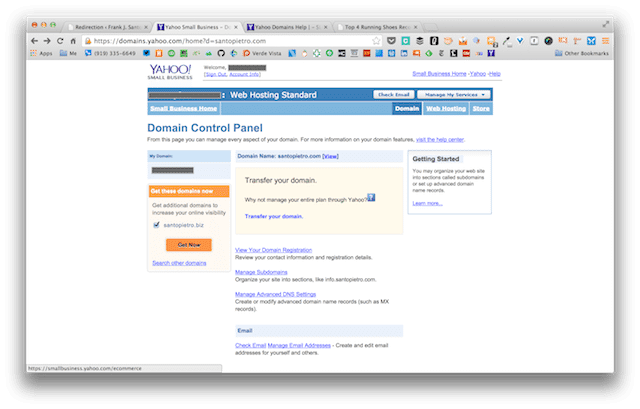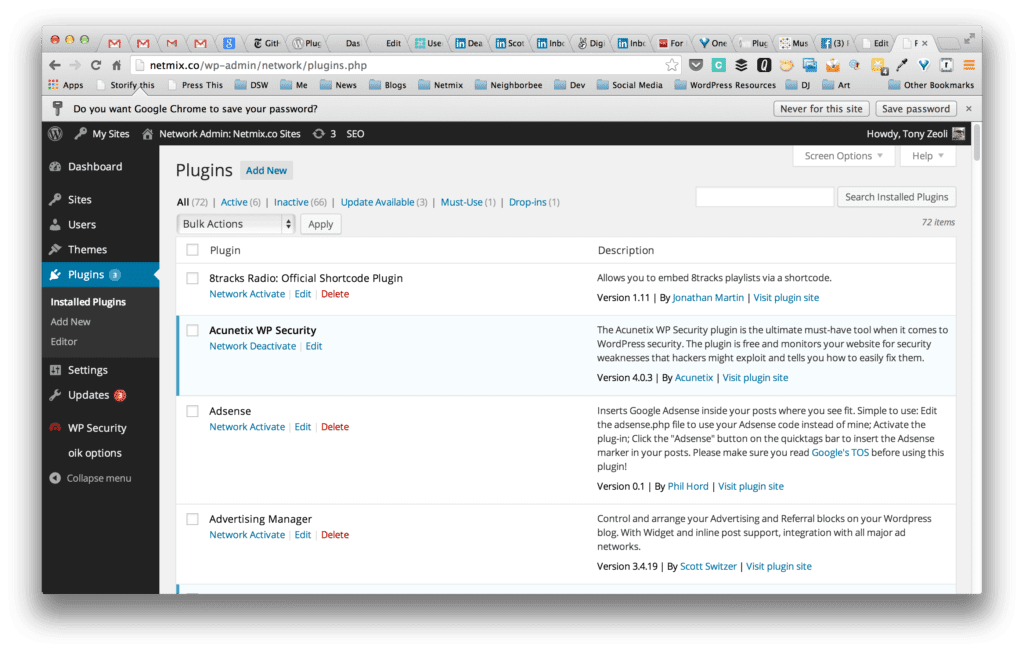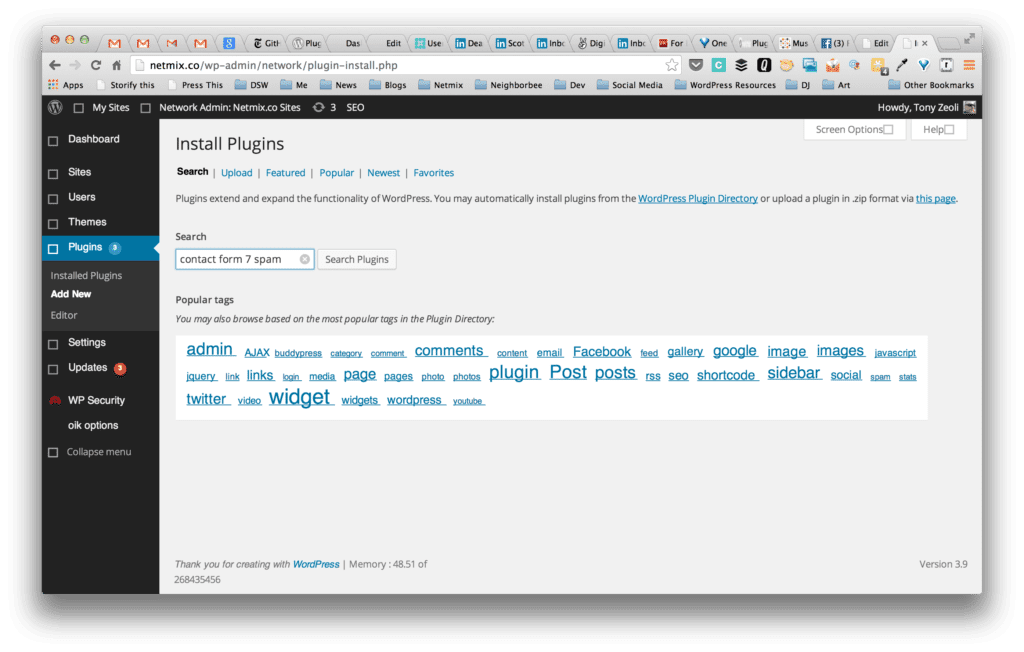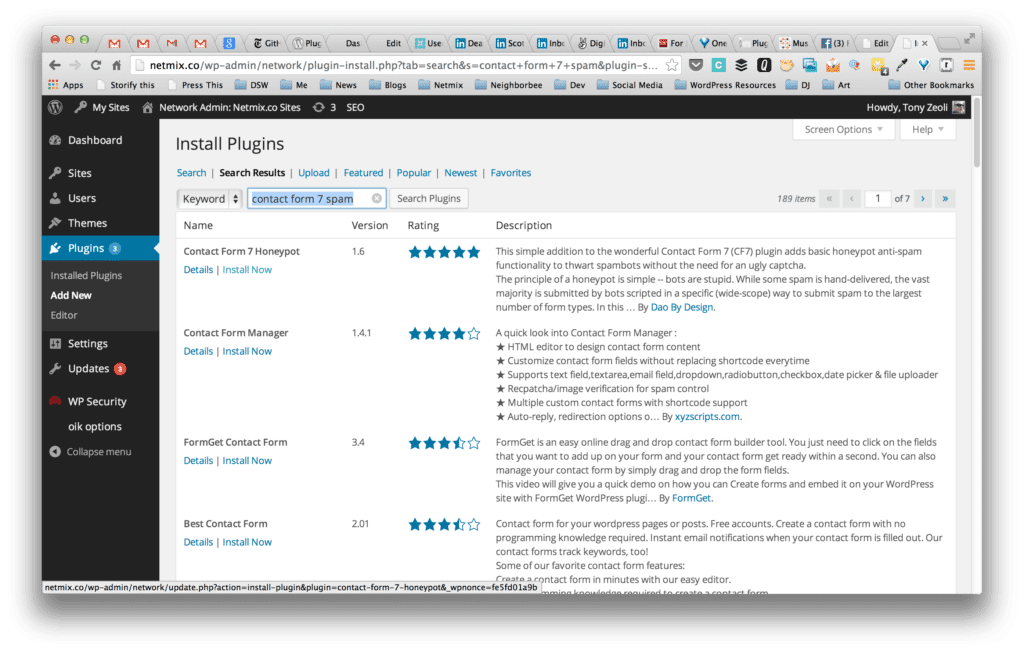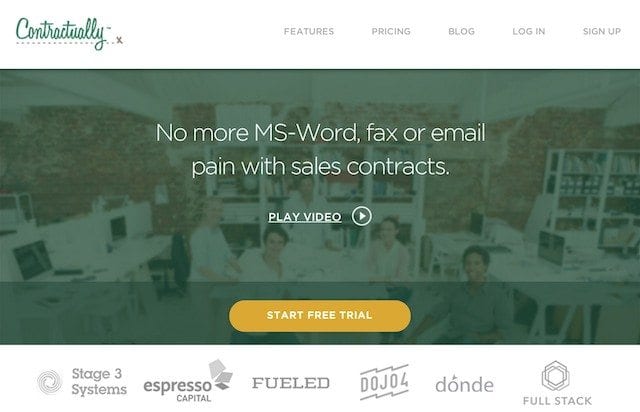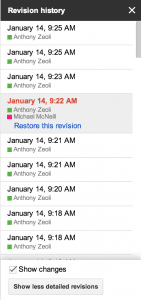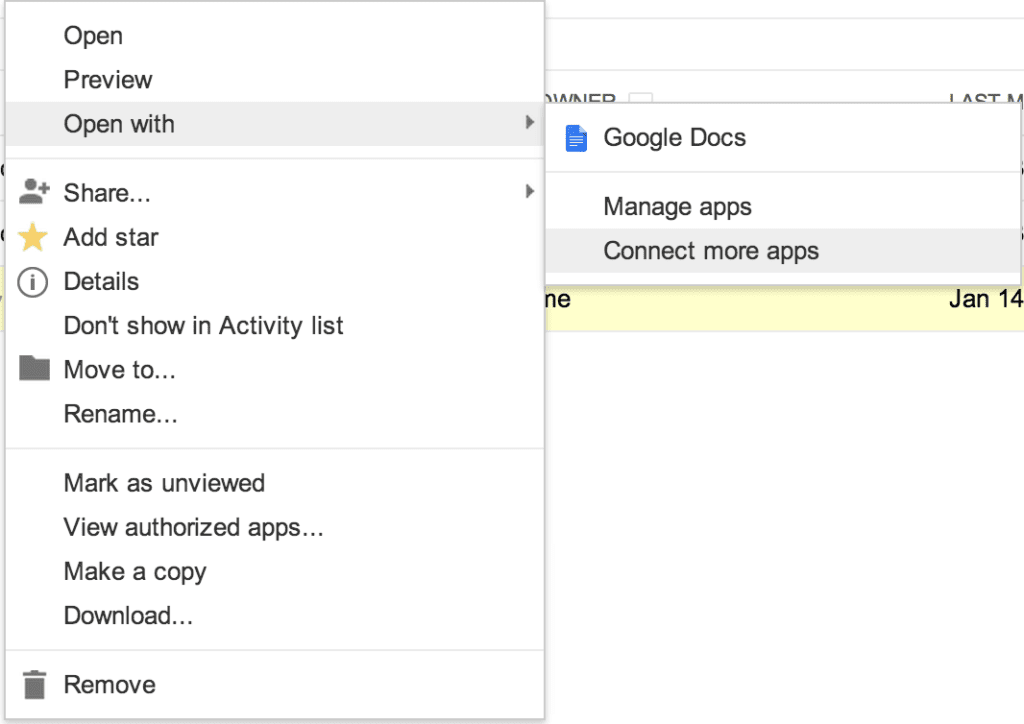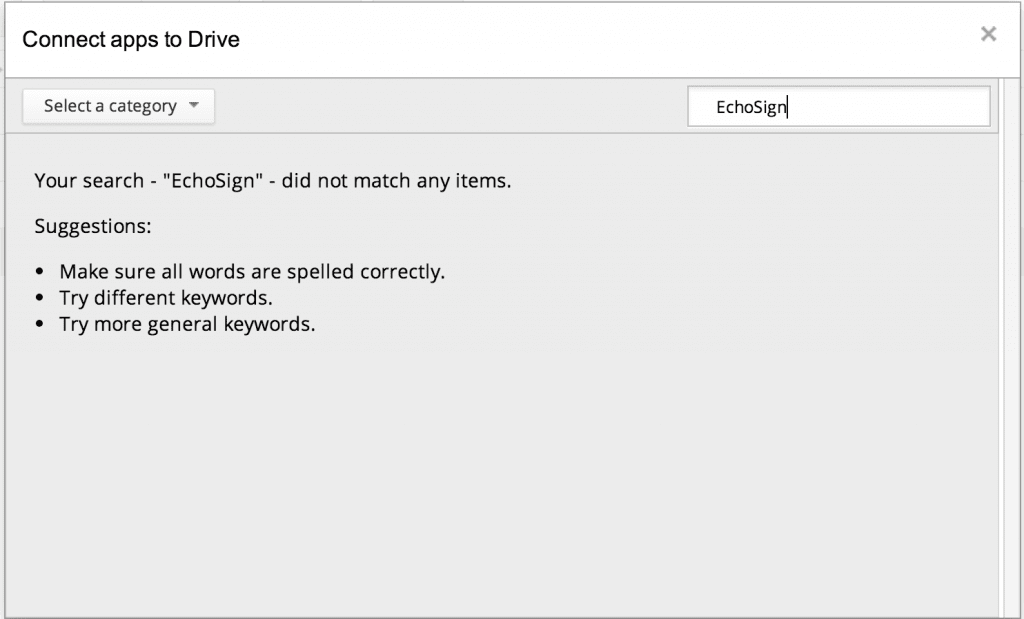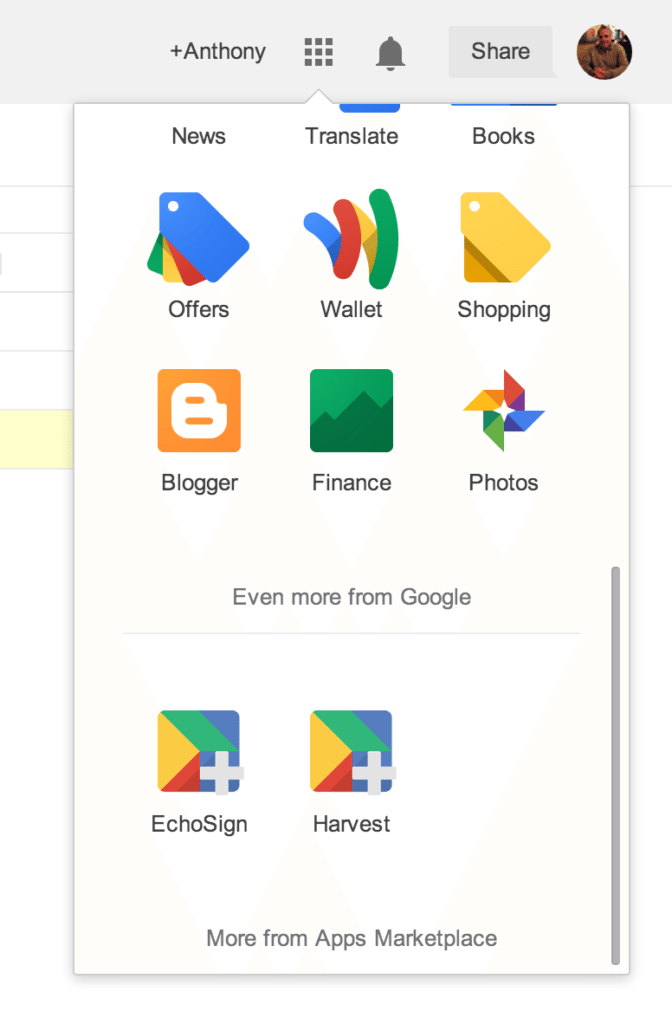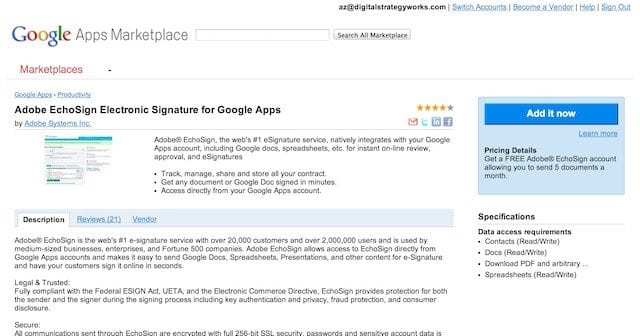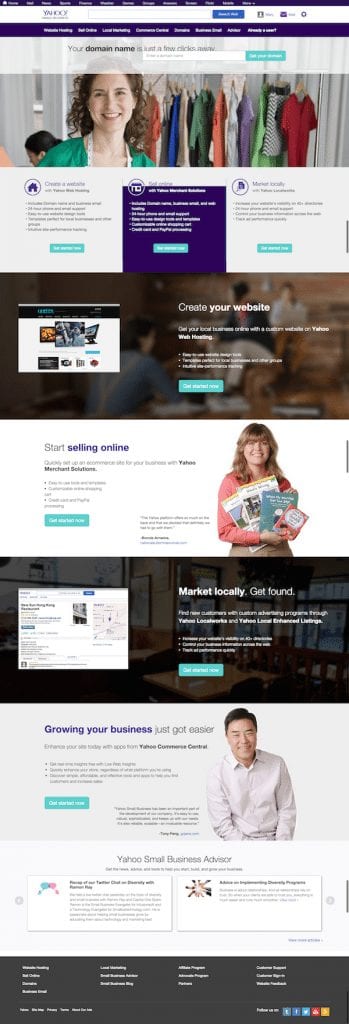
by Tony Zeoli | Sep 15, 2014 | WordPress Hosting
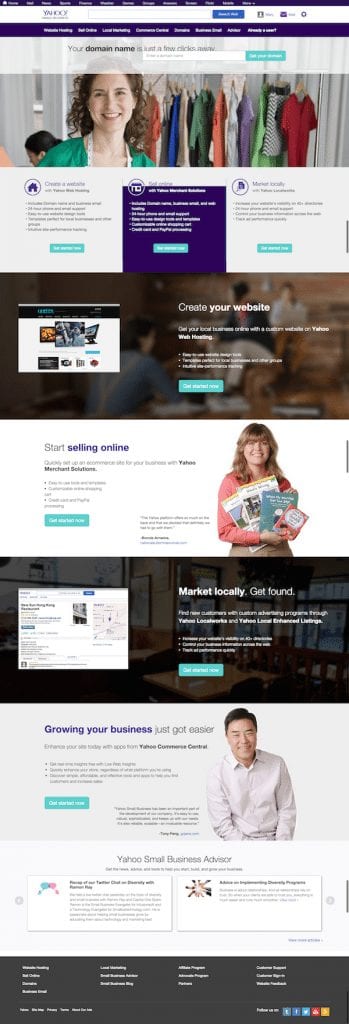
Here at Digital Strategy Works, we are frequently asked about hosting. We have our favorites. WP Engine, MediaTemple, Page.ly and SiteGround come to mind, but we frequently talk clients who signed-up long ago with Yahoo! Small Business for both domain management and hosting needs. Those early decisions to use a company like Yahoo! for hosting WordPress sites were easy to make. You knew Yahoo! as your email provider and trusted that Yahoo! could also provide quality hosting and support. In some cases, that is true. One can get decent, cheap hosting from the company and they’ll manage your domain name entry for you all under one roof. That’s fine for a pure HTML site, but when it comes to a dynamic content management system like WordPress, you should avoid Yahoo! at all costs.
First, Yahoo! should not be in the hosting business at all. Yes, we said it was fine above, but really? Yahoo!? Hosting? Why?
At one point in time, someone at Yahoo! thought, “we need to be in that business to compete with GoDaddy and Amazon! (or other services for that matter)” But that’s not what Yahoo! does best. Under its new leadership, Yahoo! is becoming a content company and their hosting services lag far behind all managed WordPress hosting companies today.
Right now, we’re working on redirecting one of our client’s domains that is registered at Yahoo! Small Business to a new site hosted on Blue Host’s servers. We’re not big fans of Blue Host either, but that’s what we’re dealing with. When we logged into Yahoo! SMB’s Hosting control panel, we saw this message:
Important Announcement: Required Upgrade to WordPress version 3.9.2
- There are possible security issues with older versions of WordPress. To prevent any issues please upgrade to the latest WordPress version 3.9.2. This is a mandatory action that must be completed by Monday, September 15, 2014. After this date, we will automatically upgrade all WordPress sites to the latest version.
- Additionally, we suggest you take the following actions to further enhance security:
- If you have custom installations, the upgrade to WordPress 3.9.2 may cause unexpected changes to your site. It is recommended that you upgrade prior to the deadline to provide yourself adequate time to plan for any potential fixes. The following WordPress article can help you through the process: https://codex.wordpress.org/Upgrading_WordPress_-_Extended_Instructions. While we do provide the technical infrastructure you need to run WordPress (PHP and MySQL), we cannot offer technical support or a warranty as WordPress is an open-source service.
Okay, Yahoo!. Thanks for the message about removing plugins and installing Total Cache and All In One WP Security, the latter of which we’ve never used. We use Brute Protect to prevent spam bot attacks and Sucuri Security for malware and auditing of our WordPress sites. Brute Protect is so powerful, the plugin was recently acquired by the Automattic for inclusion in the Jet Pack plugin, which features a combination of high level plugins written by the WordPress team themselves.
Where is Yahoo! on Brute Protect? They’re still lagging far behind. And, they’re still advocating for upgrading to WordPress 3.9.2! Wait! We’re now on WordPress 4.0! Come on Yahoo!, wake up! What happens with enterprise companies like Yahoo!, is they cannot move as fast as smaller hosting companies that will test and approve new versions of WordPress weeks after their releases to the public.
The latest version of WordPress: 4.0, comes with a great new feature that allows the blog author to keep their editing tools persistent while writing posts. There are other advancements in the media library and using oEmbed to embed social links from YouTube, SlideShare, MixCloud, SoundCloud and other services, so one doesn’t need to rely on plugins anymore to embed 3rd party widgets that do stuff. But where is Yahoo! on this? Late, that’s where. While the entire world outside of Yahoo! is updating to 4.0, Yahoo! is still recommending 3.9.2.
Okay, so we’ve talked about how late Yahoo! is on WordPress versioning. There are many other problems with Yahoo! hosting for WordPress, but the most pressing problem is the removal of .htaccess from the root directory of WordPress installs. Why is .htaccess so important? First, how can you install Total Cache if you don’t have .htaccess, for Total Cache relies on .htaccess to insert its caching rules! That goes against the statement listed in their admin hosting panel!
Here is what Yahoo! says about .htaccess:
.htaccess (Hypertext Access)
The name .htaccess refers to the main configuration file for Apache, a popular open-sourceHTTP server. The .htaccess file can be used to create custom error pages and web page redirects, set up password protection, enable SSI, and more. Yahoo does not currently allow you to upload .htaccess files to your account. For other customization options, we recommend the custom Error Pages and password-protection features available in your Web Hosting Control Panel.
That’s great. No .htaccess file, so we can’t even write redirection rules in the .htaccess file manually, nor can we employ a redirection plugin, which will write the rules for us. Redirection rules help site owners redirect posts, pages and other links as 301s (forwarding permanently to a new URL) or 401s (not available). Yahoo! offers the “custom Error Pages tool,” but who is going to add HTML files to a WordPress folder and then set some rules in those pages, which aren’t explained in their help section other than to refer you to the tool. You have to be a developer to understand and utilize it and not a general site owner or editor, who could accomplish this themselves with a redirection plugin!
Not only does Yahoo! not allow .htaccess. Yahoo! also restricts users from increasing the memory limit of their WordPress installation. Meaning that if you install a set of plugins and find yourself needing a big more php memory to help fuel your site’s processing needs, forget about it. Call support and plead with them and they will say, sorry, we don’t allow that. WordPress at a minimum, I believe the last time I check required 40MB of php memory. Need to increase that to 64MB, well, you’re out of luck.
We also found out that we simply can’t redirect a URL in the Yahoo! Domain Manager settings. We found the instructions here: https://help.yahoo.com/kb/yahoo-domains/learn-set-domain-forwarding-sln17950.html
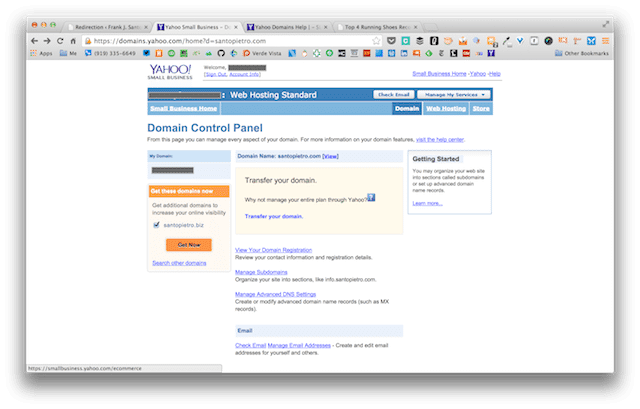
Yahoo! Domain Control Panel screenshot
It says something about these services being available to Yahoo! domain and business mail customers, but my client is a domain customer! Where we do the redirect, we don’t know. Now, the client has to call Yahoo! and learn why they can’t do something that you can do in most other services easily.
Lastly, in today’s world of WordPress hosting, even GoDaddy is getting into managed WordPress, where you don’t have to use the one-click install. WordPress is simply there when you login. That’s it. No one-click. No fuss. You see this now at WP Engine, which does a fantastic job of powering WordPress managed sites that also come with staging environments, so you can build a site in staging and then push it to live with one click. Most site with small businesses work on their LIVE site, not a staging site. It means the changes you are making to your live site are seen by all. With WP Engine, you’ll get a staging environment relatively easy to deploy and work with. Why would anyone use Yahoo! if they could use WP Engine, who deploy this functionality to every site owner? Answer – you wouldn’t. You would go right to WP Engine!
Do yourself a favor. Get off Yahoo! Small Business Hosting and move today! Need help. We can do it for you. Contact us and we’ll move your WordPress site from Yahoo! SMB to WP Engine today! You’ll get managed hosting where they do the upgrades for you! You’ll get a fantastic admin user experience. And, you’ll get peace of mind knowing that you’re not hosting with a dinosaur, but a nimble startup in Austin, TX who are working on WordPress all day, everyday.

by Tony Zeoli | Jun 2, 2014 | Presentations
Over the weekend, Digital Strategy Works founder, Tony Zeoli, presented at WordCamp Asheville 2014 on How To Find and Work With a WordPress Developer.
He’s adapted the title a bit to include both designer and developer, simply because both are critical to the custom WordPress development process. Below, you can find Tony’s deck, which is also posted to Slideshare. Please share this along to those you think will benefit from it.
All WordCamp Asheville slide decks are available here: https://2014.asheville.wordcamp.org/2014/06/01/speakers-presentation-links/

by Tony Zeoli | May 28, 2014 | Updates
Digital Strategy Works recently completed a fully responsive website for OneBeat.tv, a popular online EDM channel. The site renders in both web and mobile browsers, making it easily readable for site visitors.
OneBeat requested a grid like layout that relies on images, titles and categories to lead all posts. Generally, these types of themes hide the title behind a rollover in the center of the image over a transparent graphic. However, the task was to build the layout and functionality, so that the post title fit into respective blocks on the page. To do so required the addition of a two tiered titling system, because it’s difficult to limit WordPress (or the web producer publishing the content) from displaying multiple categories on any given post.
We wrote a text entry field for the post title on its single post page and gave the post author the ability to write a secondary title for the homepage or category landing page. A social media bar is present across the top of the site to link site visitors to the company’s social profiles. We also provided the ability to limit the post category on the homepage to a single category, as WordPress usually prints all selected categories resulting in multiple categories stacked in a very small post box. It was a complex mission that we solved with a solution to tag a post with one of multiple categories, making the selected category primary.
As you can see, the posts fall into a layout that mimics a wall of bricks, each with a different width. We employed masonry.js, a popular javascript library to accomplish this layout and it generally works nicely with some minor caveats, which will be resolved in the next version.

Home Page – OneBeat.tv with grid layout
On the post page, the requirement was to have the lead be either an image, a video, a gallery or…nothing at all. We built a tool to allow the post author to insert a media type above the post at a fixed width. However, this image could not be “Featured” in the sense that WordPress takes a featured image from the Featured widget in the post admin and displays that image in the home page box, a category landing page or other areas. OneBeat wanted to be able to have 2 featured images – one for the post and one for everywhere else. And, the featured area needed to be a fixed size, so that the post author did not publish something out of scale with the rest of the site. Consistency of brand and message is critical for a blog or website, so that the reader always knows what layout to expect. The decision to make this area fixed width and height would keep a site wide consistency that is required in professional publishing.
In addition, we pulled in the OneBeat Twitter feed, set up a MailChimp email harvesting tool in the sidebar and gave them the ability to customize the sidebar with recent, relevant posts.

OneBeat.TV post page

by Tony Zeoli | May 5, 2014 | Tutorials
From time to time, I dive in and help those who may be struggling with WordPress and post their questions to the New York Tech Meetup list, a popular email list-serve of technology industry workers in the NYC area, which I’ve been an active member of since 2008.
The question was, “I need a developer to help me with WordPress plugins.” Installing WordPress plugins isn’t that difficult when you’re working with a self-hosted version of WordPress. It’s similar to the Apple App marketplace. You search for what you want and it’s a one-click install. Simple. Here’s what this looks like.
From your installed WordPress, go to Plugins, then click “Add New.”
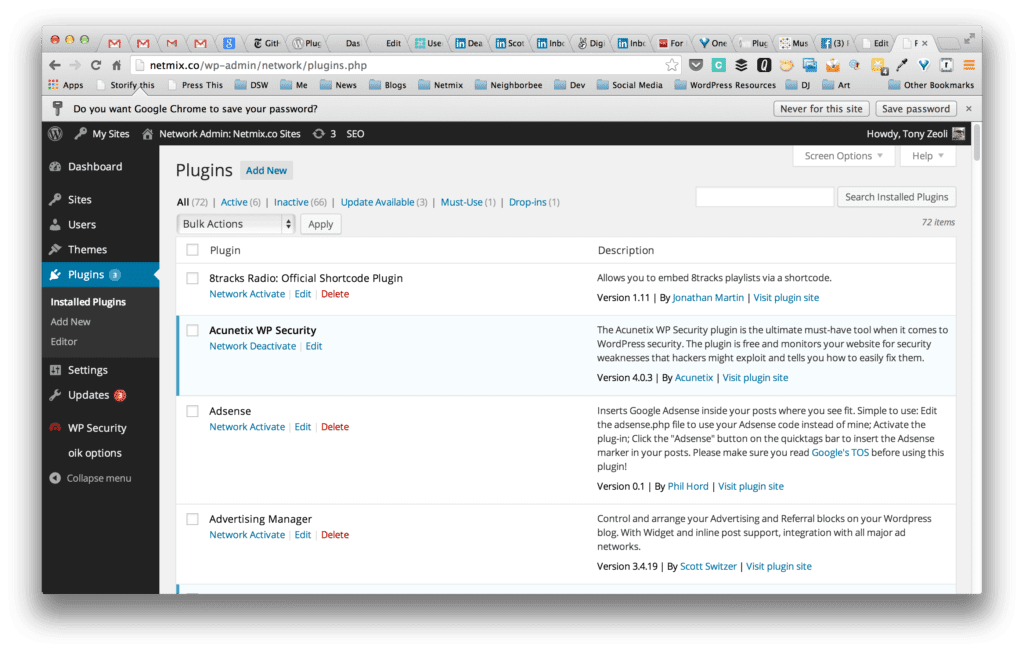
Plugin Screen
Next, type in some words to search for the plugin that you’re looking for.
Note: If you don’t know what you’re looking for, you may want to go to WordPress.org Plugins repository to search and review the plugin first. Then, go back to your admin, navigate to the Plugins > Add New, search for it again. Once you return the results, click the “Install” text link. Or, you can download the .zip file from the online repository. Navigate to Plugins > Add New. Then click the “Upload” text link. Once it uploads and unpacks on your server, click the “Install” text link to complete the installation.
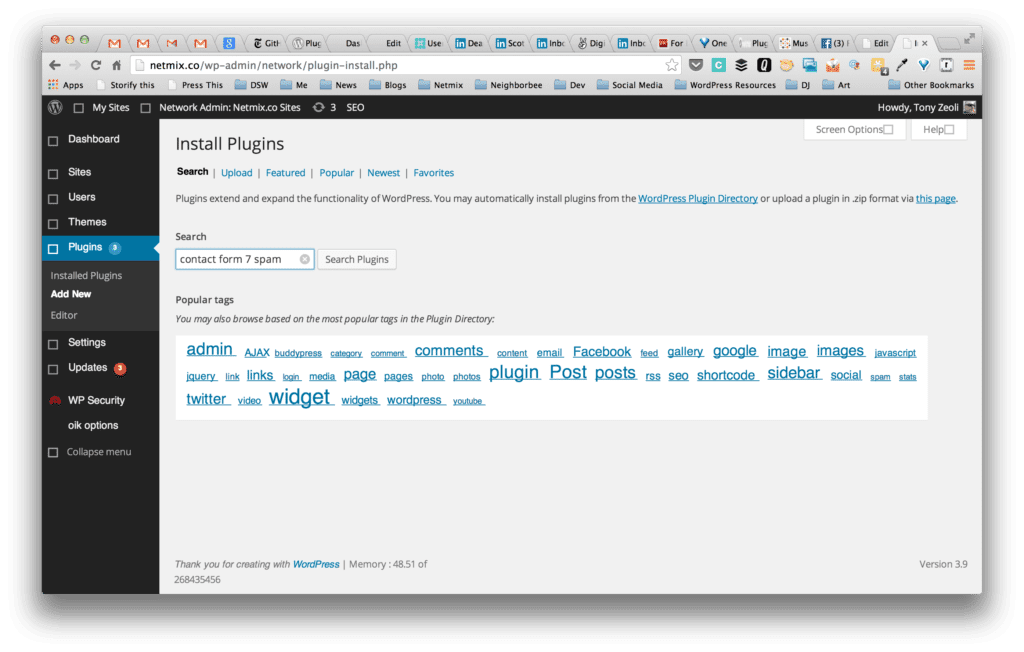
Search for WordPress Plugins
After clicking “Install,” your plugin will have installed itself. Again, very similar to installing apps on your iPhone or Android device. If the plugin you are looking for is already installed, the text link will indicate this. Once installed, click “Activate” (not shown) and it will make the plugin active and ready to use. On WordPress Network installs, you can click “Network Activate” and that will make your plugin available to every site in your network. There are times when you want to only make it available to a single site in a multi-site, so do not click “Network Activate.” Simply navigate to that specific site’s Plugins area and activate it only for that site in your network.
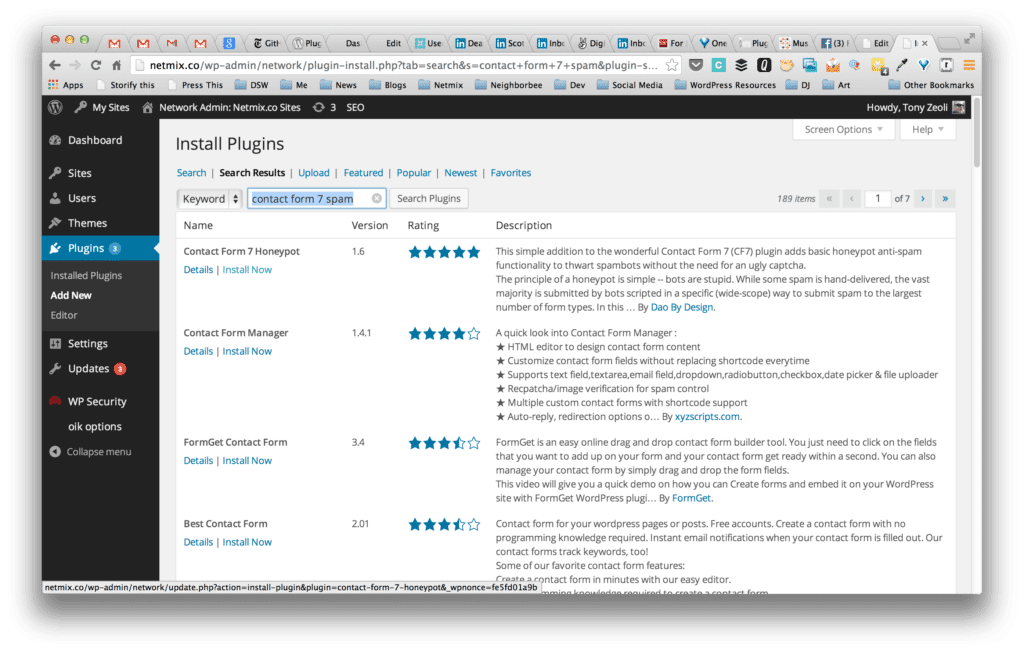
Search results for WordPress plugin
I installed a plugin, but I’m having a problem!
The problem many face when they can’t seem to install a plugin is when attempting to install a plugin to their WordPress.com hosted blog. WordPress.com is a closed, proprietary system. You cannot install external plugins from 3rd party developers. You can only use the tools the system provides. Yes, we do hear from others how easy WordPress is to use. It’s true. It is easy in many respects, but the subtle nuances are, at times, unclear. If you someone tells says, “sure, you can install any plugin you want.” That doesn’t mean you can install a plugin on WordPress.com. It generally means your hosted version of WordPress.
While it’s relatively easy to install a plugin, it’s important to assess what that plugin actually does. Issues that might arise. For example, does the plugin make constant requests to the database of my site, which can result in slowing my site down? Or, is the plugin sufficiently being supported by its developer? It’s hard to know the answers to these questions, but fortunately there are forums where you can ask questions before you decide to freely install a plugin.
There are times when, if a plugin is not developed correctly, it can conflict with another plugin other or your installed version of WordPress itself. In the past, you might have experienced what has come to be known as the “white screen of death.” This happens when you install a plugin and your website then generates a blank white screen. I rarely see this happen now, but if it does, you have to remove the plugin via FTP or by using command line instructions (if you’re experienced with command line tools) to see if that resolves the conflict.
The 3rd party plugin I’d been assisting this person with is called Big Blue Button. It’s a web conferencing system, that when plugged into WordPress expands its capabilities into an e-learning tool. This person also wanted a payment gateway for subscribers to pay for access to the conferencing system. After I few emails back and forth, I was able to determine he was trying to install plugins into WordPress.com and not the self-hosted version, open source version of the WordPress software you can download for free at WordPress.org.
It’s important to focus on the why. WordPress.com is powered by Automattic.com (with two tt’s at the end), the professional services arm of WordPress. The company was founded by WordPress co-creator, Matt Mullenweg, who forked an open source blogging sofware in 2004 to create the first version of WordPress as an open source blogging engine. Automattic also runs a variety of other WordPress specific services, like WordPress VIP hosting, Akismet (spam plugin), Intense Debate (commenting engine) and Vault Press (up-to-the-minute backups).
WordPress.com is generally for the person who wants to set up a simple blog. It’s just like going to Tumblr.com or Twitter.com. You sign up, inherit a templated user profile and you’re free to start blogging. There are a number of plugins pre-installed with WordPress.com and maybe a few others that are tested for the network and made available to all site owners. There are also a number of pre-approved free and paid themes available in a theme marketplace. WordPress.com also offers the ability to register a domain name. Your website will then resolve at a domain you purchased and not something like mysite.wordpress.com.
It’s a useful upgrade for those new to hosting your own website. Howeve, it may impact your site’s domain authority in a Google search. If you own “domain.com” and it then redirectrs to domain.wordpress.com, then Google is going to spider domain.wordpress.com and not necessarily associate your posts with your primary domain. In my limited research with one specific domain I’ve been working with, Bing seems to give more weight to a primary domain redirecting to a subdomain than Google, but I’m not sure why.
Let’s recap. Remember, what you cannot do at WordPress.com is install themes or plugins outside of their internal marketplace. Even ones you might find at WordPress.org, because WordPress.com is a closed, proprietary environment. To introduce themes and plugins into the system from third party developers is to possibly introduce problems that incur from malware or simply poor development practices.
Here’s a good example. For a client, we were working on installing a popular posts plugin to display the ten most popular posts on that blog in a sidebar widget. However, it was learned that the plugin checked the database hundreds of times a day to determine which posts are most popular. All of those database requests along with general requests for content can impact site speed. Taxing the database with constant, unnecessary requests slows down the performance of your site. Introduce a few of these types of these plugins into WordPress.com and is could potentially slow down the performance of the entire network of hundreds of thousands, if not millions of websites.
WordPress.com is a “multisite” environment, where one codebase and one set of plugins is introduced into the network. Anyone can then turn on a plugin for their blog instance that Automattic has vetted for quality and added to the library of available plugins. Therefore, we can’t introduce plugins that haven’t been approved by Autotmattic, even if we wanted to. Only the system administrators and developers at Automattic can vet plugins and themes and introduce them for everyone to use. They must pass strict tests and to ensure the installation of one plugin does not cause the entire network to crash.
How is WordPress.org different than WordPress.com?
WordPress.org is run by the WordPress Foundation, a completely separate but somewhat entertwined entity. Automattic provides funding to this non-profit arm, which manages the open source WordPress project. This is the same for Acquia, the corporate arm of Drupal that funds the Drupal open source project; Red Hat, which supports the Linux open source project; and, Mozilla which services Firefox. How these companies make money is providing support and resources through their for-profit entities to companies that employ free, open-source projects into the enterprise.
Today, you can freely install the latest version of WordPress software on in shared hosting environment through most hosting companies with a one-click install. You do not have to be a developer. You do not have to know how to code. You can simply sign up at Blue Host, Dream Host, 1and1 Internet, MediaTemple or use a WordPress specific host like WP Engine or Page.ly to get up and running with WordPress in minutes.
You get your own personalized instance of WordPress on a hosting service you manage, which usually has a low monthly cost to it. From around $12 to $30 depending on the company and the offering. While the WordPress download is free to install, the cost of hosting is not free. It’s similar to your monthly cable Internet or television bill.
Whereas hosting your own verison of WordPress with a hosting company has a monthly cost, WordPress.com is free, but you’re restricted with what you can do for a reason. Automattic makes money by selling ads and upgrades. Either way you slice it, you’re going to spend some money somewhere. Is anything in life truly free? There is an illusion of free, but realistically, there is always a cost somewhere you are going to incur.
Basic WordPress hosting and new WordPress managed hosting
With basic WordPress hosting, you’re solely responsible for keeping your WordPress installation current, which means you are responsible for clicking the upgrade link when WordPress says you have a new version to install. Before you upgrade, you should backup your WordPress yourself (plugins like VaultPress and BackUp Buddy will help with this). If the upgrade fails for some reason and breaks your site, you should be prepared to restore from your backup. And, you have to upgrade plugins just like you do your iPhone or Android apps when a new version becomes available. You also have learn a little about WordPress security. For example, redirecting your DNS through a service like CloudFlare. While it’s generally easy to do, if you’ve never done this before, it can be challenging for the lay person.
Yes, it’s your responsibility and not your hosting provider. unless you’ve signed up with a company like Media Temple’s new managed WordPress service, WP Engine’s WordPress managed WordPress service or Page.ly’s managed WordPress service. There are others now too, but we like WP Engine and MediaTemple the best so far. It’s more expensive, costing about $29 a month for your WordPress managed hosting, but it’s well worth it.
10-years ago, when WordPress came on the scene, many of these new services did not exist. It took a decade to develop the WordPress ecosystem into what it is today. Managed hosting is a new concept that recently appeared, because it solves a pain point for the novice who aren’t interested in the nuances of WordPress, but will pay a managed hosting service a little more a month to have these things done for them.
What you get is backups, support and security, so you don’t have to worry. On WP Engine, they have a list of blacklisted plugins they ask you to not install, because you would be introducing problems to their WordPress multisite network. While they are certainly more flexible than WordPress.com, they have good reason to ask you not to install any blacklisted plugins. If you do, they run a script that will uninstall it.
You can certainly choose not to go with managed hosting and work with MediaTemple’s Grid or Dedicated Virtual (DV) systems. That’s okay, but then you’re responsible for your WordPress instance – backups, security, etc.
If you’re still challenged with understanding the difference between WordPress.org and WordPress.com, understanding the plugin ecosystem or need advice about WordPress shared, dedicated virtual or managed hosting, feel free to contact us and we’ll be glad to help. You can also check Meetup.com and join a local WordPress Meetup Group in your area. Or, you can attend a WordCamp, which are 2 to 3-day local WordPress community-driven conferences, where there are beginner, intermediate and developer level tracks that are very educational and should help you get started or keep doing, depending on your level of experience.
by Tony Zeoli | Jan 15, 2014 | Tutorials, Updates
Here at Digital Strategy Works, we are always trying out new services to improve our own processes. In order to manage our work, we use the following software as a service tools. Many of these companies have partnered with each other on API integrations, so the tools sync with one another to share information.
- Basecamp for project management,
- JIRA for agile/scrum product development and project management of complex applications,
- Harvest for time tracking and invoicing,
- Xero for accounting,
- CollabSpot for CRM integration from Gmail with Highrise a CRM tool that also syncs with Basecamp,
- BugDigger for bug tracking,
- Google Apps for our company email, file management and shared document repo
- Github for version control
- Adobe EchoSign for sending documents for signatures from our clients
While all these services are great, we’ve been struggling with contracts and agreements. How to manage them, track changes and ultimately send them out for signature. I was looking at contractual.ly for organizing my DSW agreements and sending them out for signature.
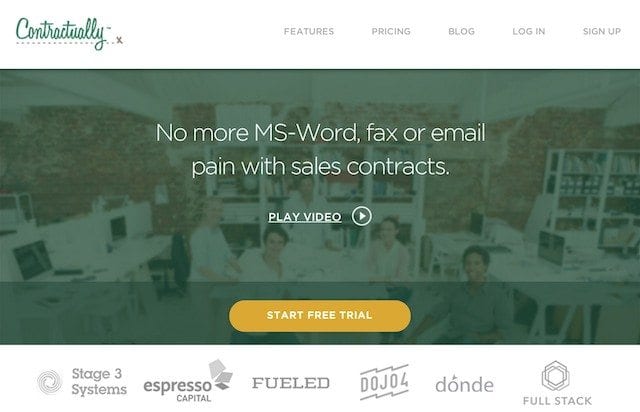
Contractual.ly Home Page
DSW partner and CTO, Michael McNeill, pointed out that I could integrate Adobe EchoSign with Google Docs installed through the Google Apps Marketplace, which could possible save us money. Contractual.ly pricing is $10 a month for one user and $30 a month for two users. It climbs quickly to $100 a month for 5 or more users. I don’t understand how you go from $10 for one user to $30 for two users, but let’s shelve that for now and get back to the task at hand.
EchoSign does have a freemium tier, which I’ve been using. You can sign up for free and send up to 5 documents out for signature per month. Using the freemium tier of EchoSign is certainly inexpensive. At this point, we’re not sending over 5 docs a month for signature, but soon we will be and that may end up costing us more and here is why.
EchoSign’s Pro plan is advertised at $14.95 per month if you pay up front for the year and $19.95 monthly – and, only for one user. At that level, you can store up to 500 documents. The next tier for 2 or more users starts at $29.95 per month on a monthly billing cycle or $19.95 per month if you pay the year up front. Without knowing how much we’re going to use the service, we’re opting for the freemium plan and could go to the $29.95 a month in a few months, if it makes sense.
At this price point, contractual.ly is competitive. With contractual.ly, you can pay $49 per year upfront for a single user or $30 a month for 2 users. I think I saw a coupon code out there for $5 off per month, as well. The difference between EchoSign and contractual.ly is that with EchoSign, you’re only sending out for signature and storing your docs in the cloud. With contractual.ly, you’re both storing your docs and are able to collaborate with your employees and partners or customers in the system. However, I’m not sure yet if by users they mean both your company and your clients, which would then increase the cost to $100 a month for 5 users if you had to include some of your clients as users, so they too can access the admin. That could get expensive down the road if you were paying for more users per month, but have already completed agreements and there’s no reason to keep those users in your system. I have to further investigate to see who is a “user.” For now, let’s look at the challenges of using Google Docs and EchoSign together.
The issue with Google Docs or any Word formatted agreement, is that when you do a search and replace inside the agreement, you’re bound to replace text that you didn’t want to replace. You then have to scan the document to make sure that the text is correct. Each time you change your template, you have to worry about what you may have changed inadvertently and with agreements, its very important to ensure their accuracy, as changing the spelling of one word inadvertently could nullify a clause in the agreement.
With contractual.ly, you insert fields and once you publish the document, you can then change the text in only those fields you’ve identified. The system allows you to place the same field multiple times throughout, that way when you enter your text, it writes once and reads everywhere.

Templating w/ Contractual.ly
Yes, I’m aware that there are probably macros for Word that can be used to change the text in certain locations of the document, but I don’t believe that translates to Google Docs. I checked and found only an update for macros in Google Spreadsheets. We’ll still have to use Search and Replace in Word to change, for example, the name of the client throughout the document.
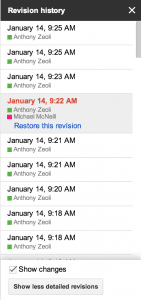
Google Docs Revision History
My partner also thought that using Google Docs would be good for collaboration – making changes and that sort of thing. The issue here is that when you share documents outside of your Google Apps account, there are times when clients cannot get into Gmail or they refuse to use Gmail or Google for privacy reasons. I’ve encountered the first scenario, where someone could not open the Google Docs link. I have also encountered the second. Not everyone want to use Google and some may not even have a Gmail account to store the document to their own Google Drive. That has been a minor problem so far, but could become more complex over time.
The questions is, is Google Docs the right tool for contract management and collaboration? Well, we’ll find out when I have to update an agreement and then resend the new version via EchoSign. In some ways, transparency may be lost or mistakes may be made, because someone may update the doc and not rename it as a new version in Google Drive. Yes, you can do a revision, but that doesn’t mean the title of the doc changes. I believe you have to do that yourself.
I found an issue with installing Adobe EchoSign’s Google App from the Google Apps Marketplace. When you attempt to install the app through your Google Docs account by CNTRL-Click the document name and then select Open With, then select Connect More Apps, it is not available in the Marketplace manager.
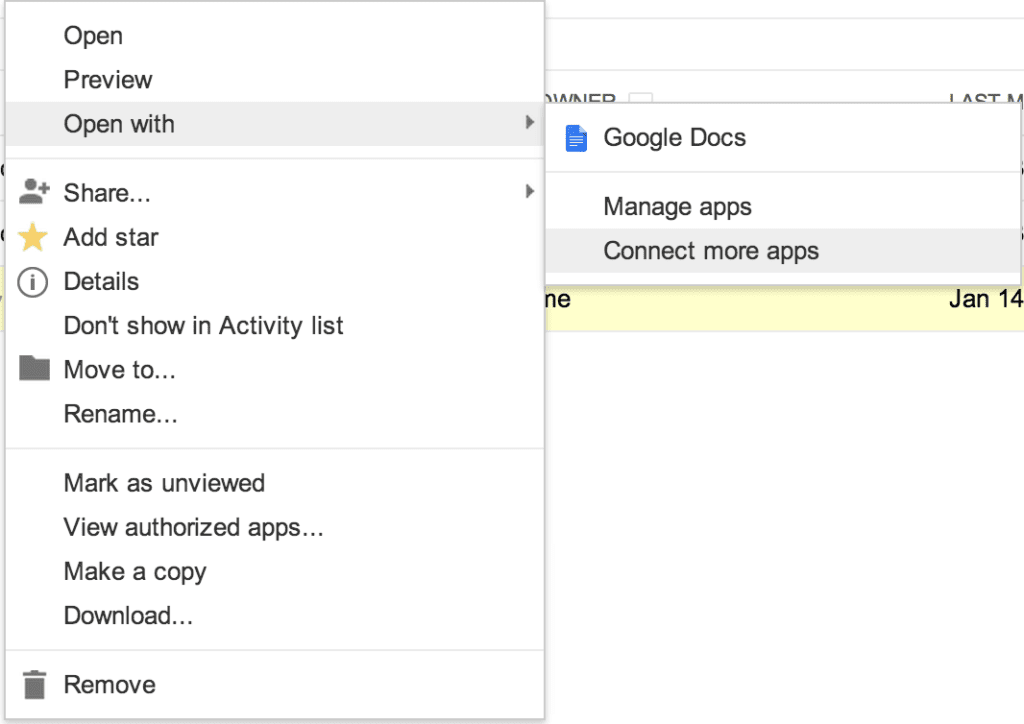
Connect More Apps from Gmail
The Marketplace manager will open. Do a quick search for Adobe or EchoSign and see the result shown below.
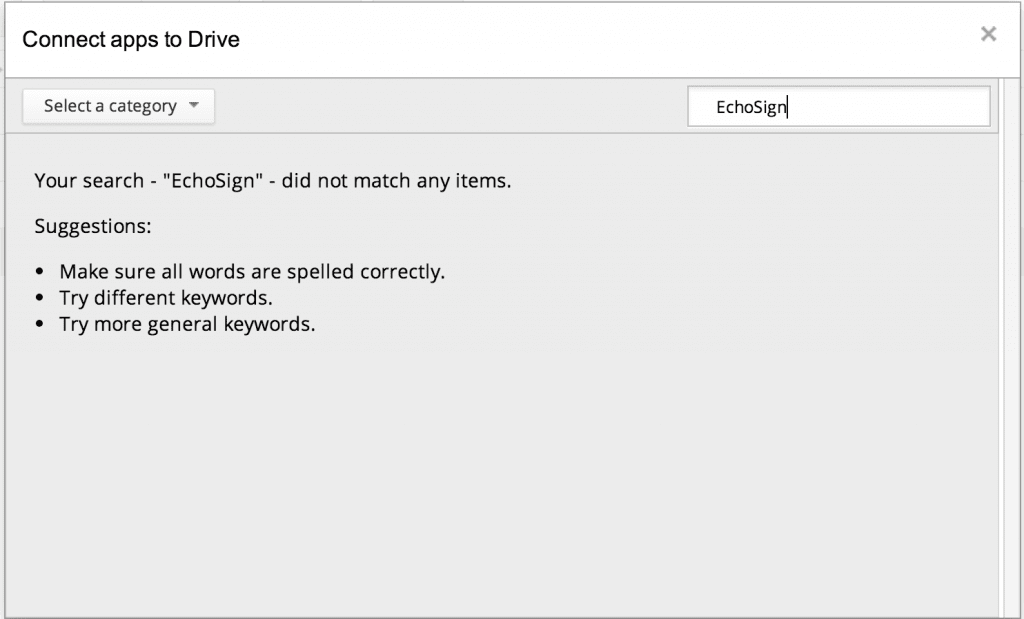
EchoSign search returns null
I found a workaround by clicking the new Gmail Apps tool that was recently added to the header of your Google products. It is the grid icon between my name (+Anthony) and the bell icon (as shown below).
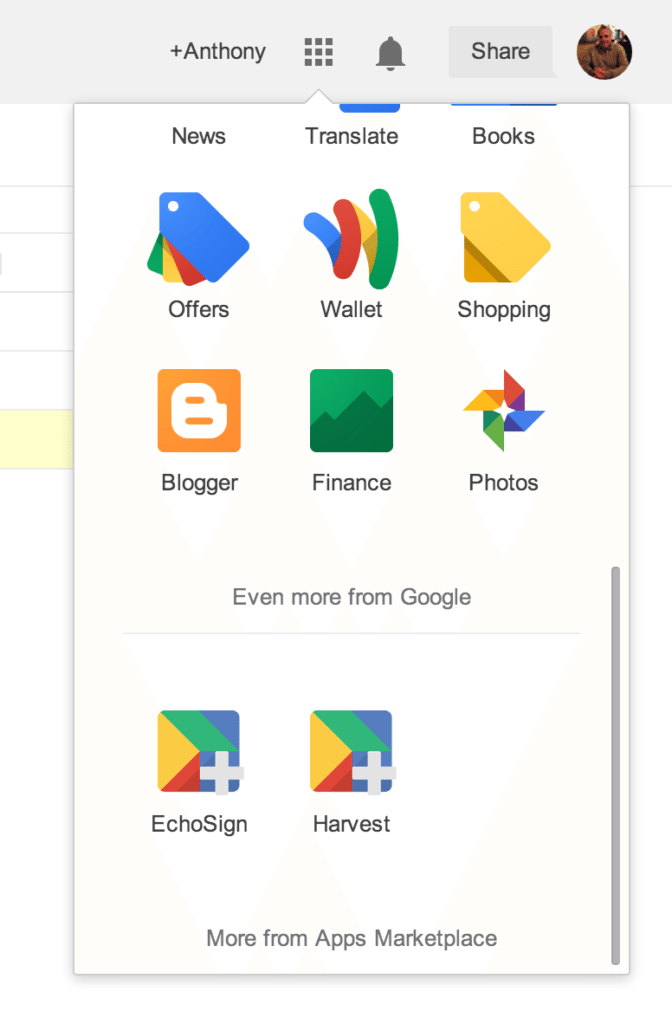
Google Apps Tool
As you can see, EchoSign is already installed. But to actually find it, you have to click on More from Apps Marketplace, where you can search for it and then click, “Add It Now” as shown below.
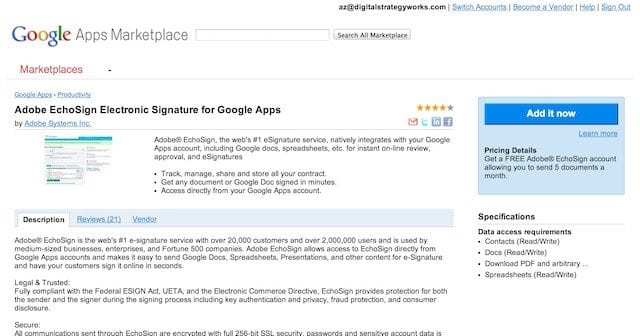
EchoSign for Google Apps
Once the App is installed, you will be shown a notification that the installation is ready (not shown here), but to complete the connection, you will have to sign into your EchoSign account. If you don’t have one, then the link provided in the notification will take you to the Adobe EchoSign signup page.
As you have seen from the prior images, EchoSign app was added to my Google Apps manager, but there’s not much you can do with it here after installation. What EchoSign really does is sync with Google Docs. It then can show you what documents are ready in your Google Docs to attach and send for electronic signature.

EchoSign Google Drive Viewer
I did notice another cool feature of Adobe EchoSign: the ability to send docs for signature from Evernote, DropBox and Box.com. You can find those services by clicking on the “More” link to the right of the word, “Google Drive.” I haven’t used it yet, but it’s there if you need it. The issue here is always going to be, can you do document collaboration and management with the connecting services and do it well? Maybe these services will provide tools for document management as Google does with it’s Google Drive and Google Docs.

Other services view in Adobe EchoSign
So, is it worth $10 a month for one user at contractual.ly and pointing my clients there to review, comment on and sign docs? I think the field generator is excellent and will prevent a lot of mistakes. It would work much better than Find and Replace in Google Docs or Word, and it saves time and effort in setting up a macro, which doesn’t look as easy as they make it out to be. For now, we’ll try out the EchoSign plus Google Docs integration and see how it works for DSW and our clients. If we have too many formatting issues or clients have trouble accessing the Google Docs link, I’m going to head back over to contractual.ly and try it out.
Here’s a video explaining the Adobe EchoSign experience – although without the link to Google Docs.