
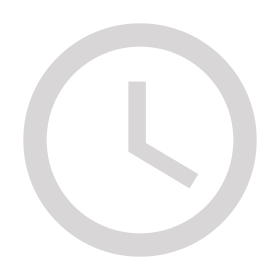
COMING SOON!
We are rebuilding Digital Strategy Works!
Come back soon to see our new website!
In the meantime, contact us if you need assistance.

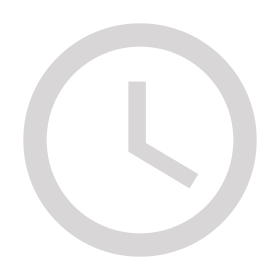
We are rebuilding Digital Strategy Works!
Come back soon to see our new website!
In the meantime, contact us if you need assistance.